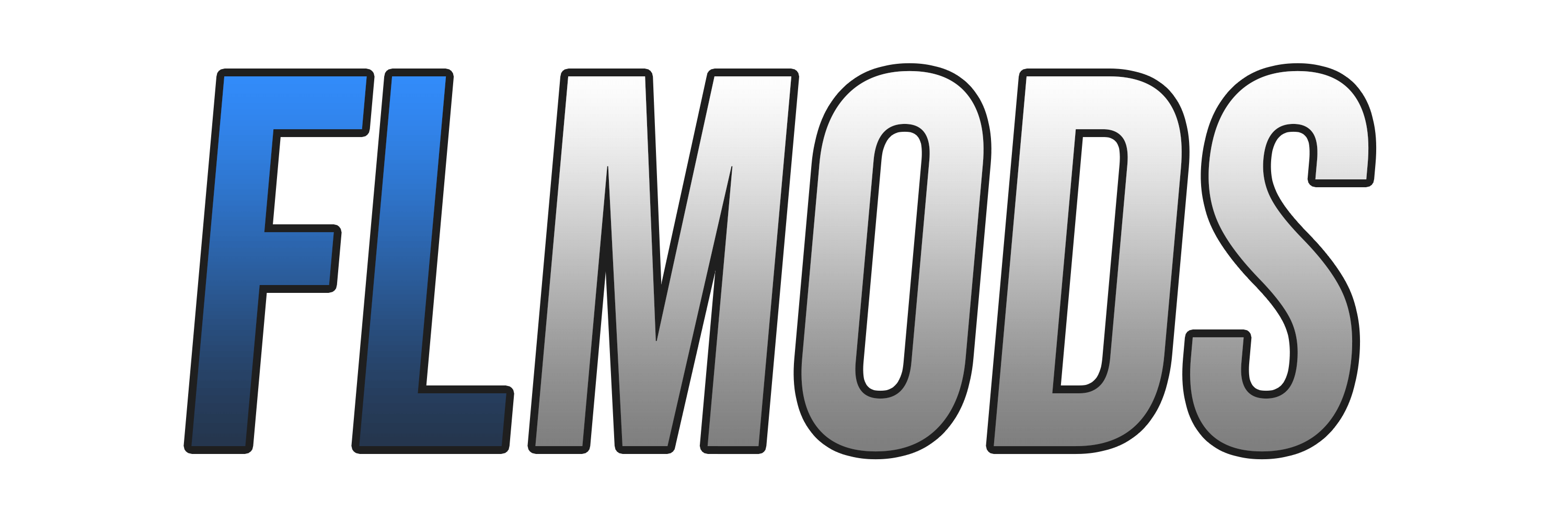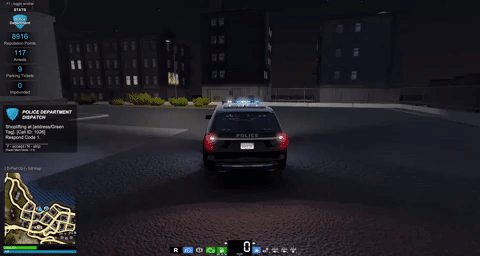
kpart
-
Posts
5 -
Joined
-
Last visited
Content Type
Profiles
Forums
Events
Downloads
Store
Files posted by kpart
-
American All Blue Police Light Configuration
By kpart in Lights/Vehicle Configuration Presets
This lighting setup is designed to mimic the lighting for a typical small town modern police or sheriff's department. Here in the state of Mississippi, our law enforcement can only have blue lights. It's a very randomized pattern as they normally are here. I hope you enjoy.
How to properly obtain these files:
Once you download the files, you can find them in your downloads folder, you will then need to bring them to your documents folder. I HIGHLY recommend making a new folder and calling it something like "Flashing Lights light patterns" or something and keeping them all in there.
Along with importing these patterns, you will also want to:
- click the points on the mirrors of the vehicle and select preset 2
- click the points on the windows of the back passenger doors and select preset 2
- click the points on the front bumper (not the side of the front bumper) and select preset 2
- click the points on the back bumper (not the side of the back bumper) and select preset 2
- select "attached double flasher" preset 3 on all four back window points (back hatch or back trunk window)
[of course you can adjust as you wish, but if you want it to look like the thumbnail, that's what I did]
Front Window Flashers
10 steps to use this:
1) vehicle selection menu > click the vehicle you want > "edit lights"
(go ahead and click the "lights on/off" button to turn on the lights.)
2) select the point at the bottom-middle of the front windshield
3) select one of the default presets (1, 2, or 3) from the "Attached Flasher Double" light
4) click the "edit selected" pencil at the top right of the box
5) click "import lighting pattern"
6) select the file "American_All_Blue_Front_Window_Flashers"
7) click "load"
8) click "update changes"
9) click save and exit
10) move on to the next light or click "save and exit" again
Grill Lights
10 steps to use this:
1) vehicle selection menu > click the vehicle you want > "edit lights"
(go ahead and click the "lights on/off" button to turn on the lights.)
2) select the point at the grill of the vehicle
3) select one of the default presets (1, 2, or 3) from the "Grill 4x" light
4) click the "edit selected" pencil at the top right of the box
5) click "import lighting pattern"
6) select the file "American_All_Blue_Grill_Lights"
7) click "load"
8) click "update changes"
9) click save and exit
10) move on to the next light or click "save and exit" again
Main Light Bar
10 steps to use this:
1) vehicle selection menu > click the vehicle you want > "edit lights"
(go ahead and click the "lights on/off" button to turn on the lights.)
2) select the point at the front of the roof of the vehicle (where the main light bar would be)
3) select one of the default presets (1, 2, or 3) from the "Lightbar Nr1" light
4) click the "edit selected" pencil at the top right of the box
5) click "import lighting pattern"
6) select the file "American_All_Blue_Lightbar"
7) click "load"
8) click "update changes"
9) click save and exit
10) move on to the next light or click "save and exit" again
Siderunners
10 steps to use this:
1) vehicle selection menu > click the vehicle you want > "edit lights"
(go ahead and click the "lights on/off" button to turn on the lights.)
2) select the point at the side skirts of the vehicle (the lowest point on the sides of the vehicle)
3) select one of the default presets (1, 2, or 3) from the "siderunner" light
4) click the "edit selected" pencil at the top right of the box
5) click "import lighting pattern"
6) select the file "American_All_Blue_Siderunners"
7) click "load"
8) click "update changes"
9) click save and exit
(Note: you will want to do steps 2-9 on the opposite side of the vehicle)
10) move on to the next light or click "save and exit" again
1,555 downloads
(1 review)0 comments
Updated