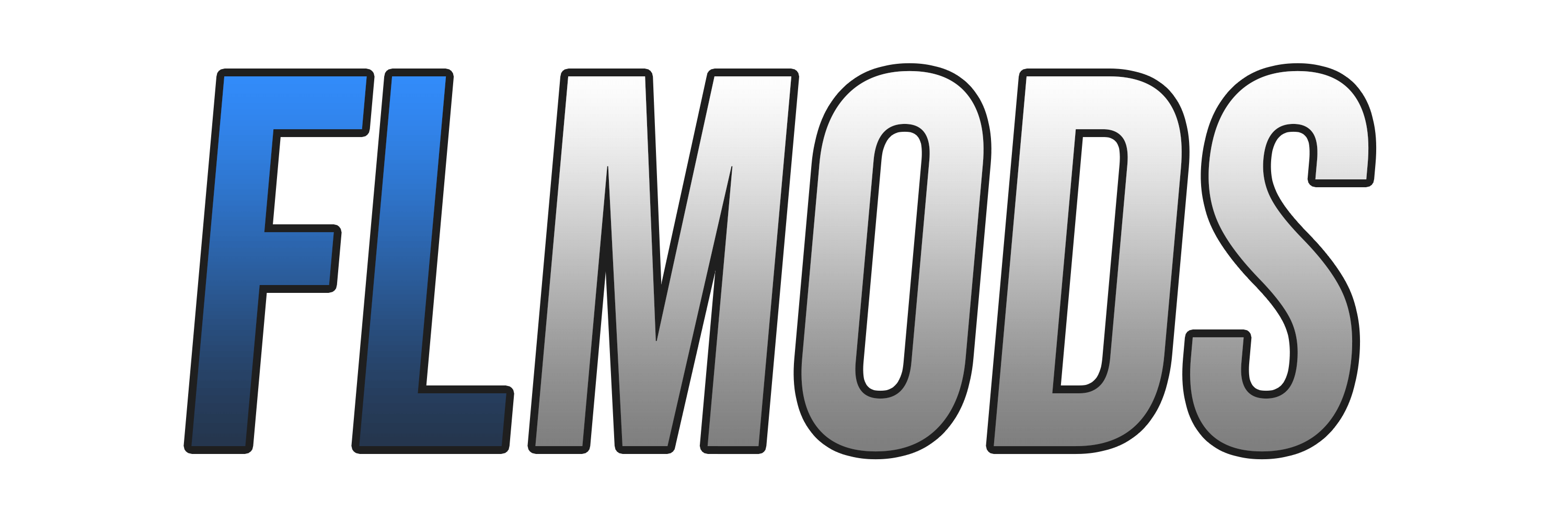Delta Modifications
High Quality Assets, Fair Price
Shop Now
Use Code WELCOME10 for 10% Off
-
Posts
27 -
Joined
-
Last visited
-
Days Won
14
Content Type
Profiles
Forums
Events
Downloads
Store
Everything posted by Azriel.
-
This tutorial is about how to modify a 3D model in Flashing Lights in June 2024. I don't know if everything works perfectly because it is new. Downloads: -UABE 3.0 beta 1 -Unity 2019.4.38f1 Tuto: You will have to choose a 3D model you want to modify and the new 3D model you want to replace the other one. Open UABE, then click on the Open button. And go to the FlashingLights_Data folder (*Disk*:\SteamLibrary\steamapps\common\Flashing Lights\flashinglights_Data) and select the "data.unity3d" file. It can take some time for it to load so, be patient. Click on the "+" And you will see the hierarchy appearing like this: Here, we are only interested by the Assets files. To find the model you want to modify, you will have to check every file until you find it. I recommend you to change the order by Type by clicking on it because we are searching for Mesh file When you find it, click on it, on Plugins and Export it as obj. It is useful to adapt your new 3D model to the old one. Now, I recommend you to you use Blender to adapt your new 3D model or create it. Then, export it as obj. When you have your new 3D model, create a Unity Project Wait for the project to be created. When it's done, You will have to import you 3D model by drag and dropping it on the Assets part And insert it on the scene by drag and dropping it from the Assets Now, you can build the project by clicking on File and Build Settings... After it, just click on "Build" button and select the folder you want. Now, you have created you own Unity "game". You will open a new file from the UABE (see the informations above). You will select the file inside of your Unity build in the "_Data" folder And the file should be the "sharedassets0.assets" When it is open, you should see a file named "default" on the Asset Click on it and click on Export Dump, Dump as a text file Select where you want to save it and rename it by the name of the 3D model (Mesh) it is supposed to replace. Now, you will have to find a name for your mod. Go back to your Unity build, in the "_Data" folder and you will need the "sharedassets0.assets.resS" file. I recommend you to copy it in your mod folder. Now, you can rename it by your mod name like this :"*Mod name*.assets.resS". And go back to your text file, you exported from your "game". Open it with a NotePad. Modify the second line and write the new file name between the "" Then, go at the end of the file and modify the last line by writing the name of the other file(*Mod name*.assets.resS). Save the file. Go back to UABE in the files of Flashing Lights. Go to the file you want to modify, click on it then on "Import Dump" And select the file text you just modified. Select the "data.unity3d (Bundle)" in UABE then click on "File" and "Apply and save Selection Choose the folder you want and wait for it (it can take several minutes). Rename it by removing the "-mod" at the end. And now, you can copy/past the new "data.unity3d" file and the *Mod name*.assets.resS to your flashinglights_Data folder. The "data.unity3d" should replace the other one. When it is done, you can launch your game and the 3D model should be modified. Don't forget to modify the Texture if you want something clean. Azriel.
-
This tutorial is about modifying the position, rotation and scale of a lot of elements in Flashing Lights. I precise that it is oriented on car modifications even if it can work with other stuff. First step: Download AssetRipper : https://github.com/AssetRipper/AssetRipper/releases/tag/0.2.0.5 Unity2019.4.38f1 : https://unity3d.com/fr/get-unity/download/archive DevX Demo : https://devxdevelopment.com/Download UABE 2022(it's a new version with a big window) : https://github.com/SeriousCache/UABE/releases/tag/v3.0-beta1 Second step: Export With AssetRipper, you will click on the following buttons : "File>Open Folder" and select flashinglights_data folder (on the game files). After the loading, you will only export resources.assets or every files (export every files is more sure but it can works with only the resources.assets). It will create a folder where you decided to and you will paste this folder on a Unity Project on the bottom part of the window (project tab). You will have to wait a long time but after it, you will have access to a lot of game elements. You can close AssetRipper. Third step: Find the element and values in Unity With Unity, you will go on "ExportedProjet>Assets>PrefabInstance" (or "ExportedProjet>Assets>GameObject") folder via the Unity's file explorer (at the bottom of the window) where you will search the game object you want to modify, click on it and you will see a lot of new files appearing on the left of the window (hierarchy tab). With this, you will be able to find one element you want to modify (write its name and the name of the game object which is its parent) and you will have access to position/rotation/scale which you can modify (and also write those values for later). You can close Unity. Fourth step: Find the asset and the Path ID of the element With DevX, you'll click on the following buttons :"Open>Open Unity3D/Unreal game directory" and you will select flashinglights_data folder (from the game files) In DevX, you'll search the parent's element name and you will find search the right element in the hierarchy on the left of your window. Then you will click on its "Transform" name file (which is supposed to be under the element in the hierarchy) and, on the right of the screen, you will see in which asset is the element and what is its Path ID (which you should also write). You can close DevX. Fifth step: Modify the element with UABE So, with the new UABE, you will open the right asset file, search the Path ID with the searching tool and you will click on "View Data" button to find every information (position, rotation and scale) related to the element. And if you modify and save any value, it will change it in-game. GOOD LUCK !! By Azriel.
-
- 10 comments
-
- 10 comments
-
- 10 comments
-
Version 1.0.0
26 downloads
interaction square changed by circle To install: Install the "ressources + shardasset2" file and put this in "flashinglights_Data" Français: carré d'interaction changé par un cercle Pour installer: installez le fichier "ressources+shardasset2" et mettez le dans "flashinglights_Data"Free -
- 10 comments
-
Version 1.0.0
349 downloads
It's a french police cars texture pack If you use this mod in your server, please request me the permission on discord (Azriel.#5256) Don't repost this mod, its my creation Francais C'est un pack de texture de véhicules de police francais Si vous utilisez ce pack sur un serveur merci de m'en demander l'autorisation sur discord (Azriel.#5256) Ne repostez pas ce mod car c'est ma créationFree- 10 comments
- 3 reviews
-
- 8
-
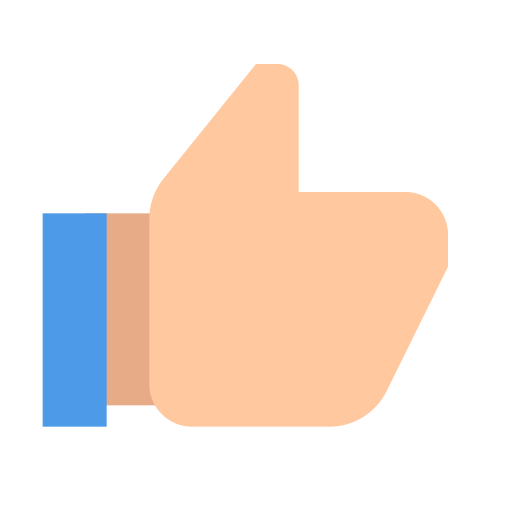
-

-
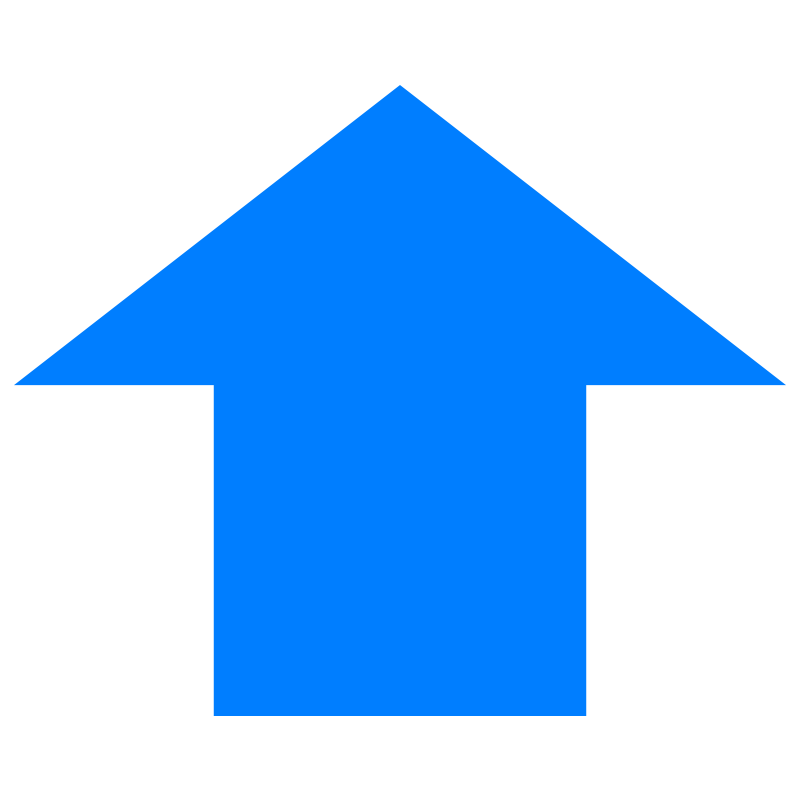
-