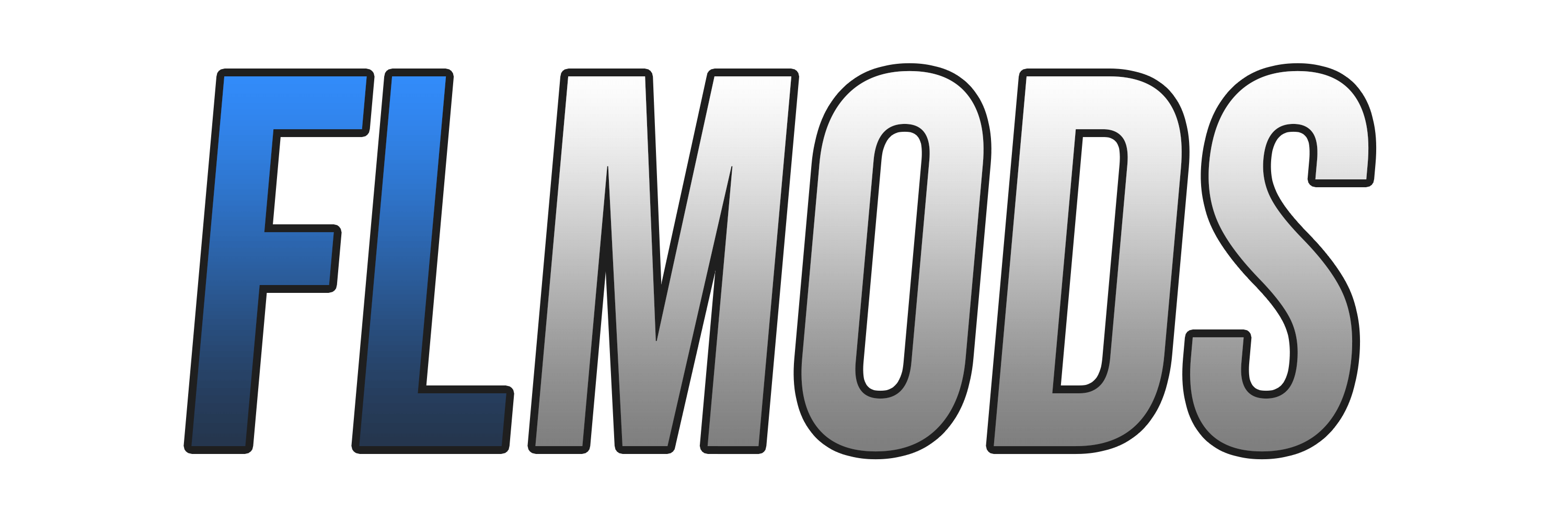-
IMPORTANT!
You need Unity 2017 in order to edit siren files. you can download it from: https://unity3d.com/get-unity/download/archive
If you hit the green unity hub button, it will pull the unity hub and help install through there.
-
Step 1: Download Unity and Unity Asset Bundle Extractor
In order to be able to replace sirens you will need these 2 programs, click the link below to download it.
Unity
Asset Bundle Extractor
If you have 64 bit press any of the 64 if you have 32 bit press any of the 32. However flashing lights does not run on 32 bit so you should take always 64 bit. You can click any of the "here" or "here" since those are separate link but they give you the same exact files. No stress!
Step 2: Get Your SirensNow you will have to download your sirens get any sirens you want and create a new folder on your desktop, move these files in and go to the next step.
Step 3: Move your sirens into unity
Now that you got your sirens go ahead and open up unity.
Move the sirens into unity.

After that move them into your scene.

You can choose to delete these other 2 from the scene but that is completely optional as it has no effect.

Step 4: Building your sound pack
Now that you got that done, you want to build your sirens so it will fit in the game
Go ahead and go to file, and press on 'build settings'
After that press on build and put it in any folder you have access to. Ex folder1. **leave everything on default!**

Step 5: Rename sharedassets0.resource
Now you want to rename the sharedassets0.resource to anything you like. Ex: Soundpack1, CHPsoundpack, MySoundPack. Anything works. I am using soundpack1.
After that go ahead and open Asset bundle extractor.
Step 6: Asset Bundle Extractor
- Go to file
- Open
- Go to your folder where you saved your project
- Go to FOLDERNAME_Data
- Select "Sharedassets0.assets"
- Click any of the databases, does not matter which one.
After that you want to find your sirens, (siren_01 siren_02 carhorn_01) and get the dump filesSimply click on the file and on the right it will say 'export dump file' simply save that on your desktop or in a folder.
Step 7: Dump Files
After that simply go to your dump files and rename it to the following:
Carhorn_01###### to Carhorn_01
Siren_01###### to Siren_01
Siren_02###### to Siren_02
just pretend the # are some random text that is behind the file
Step 8: Open the Dump Files
Open carhorn_01 and go to 1 string m_Source = 'sharedassets0.resource'
Rename 'sharedassets0.resource' to 'YourSoundPackName.resource' (in my case it would be soundpack1.resource)
Do this for siren_01 and siren_02 too. It must be the exact same name however you call your soundpack!
BEFORE YOU MAKE CHANGES:

AFTER YOU MADE THE CHANGES:

Make sure to save these files! you will be needing them again
Step 9: Import them in flashing lights!
1. Open up bundle extractor again.
2. Go to file -> Open -> Your Steam Games Folder -> Common -> flashing lights -> Flashinglights_data
3. Open up globalgamemanagers.
4. Find and select siren_01 and import dump. Import the dump that you just made that is in your folder.
5. Do this also for siren_02 and carhorn_01.
6. Then you want to press "OK" on the bottom and save it on your desktop. Note: It will export as a resource.assets
7. simply move resource.assets from your desktop to your flashing lights_data folder and replace that with the one you have in FL.
8. Finally put YourSoundPackName.resource also in the folder and you are done.
9. Boot up your game and use your sirens, you will hear the difference if you did it right.